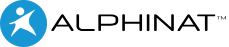To use a web service or an extension function in a Smartlet, the service should be defined ahead of time in the connections section. Before making a call to a service at the Smartlet level, be sure you have created the fields that will serve as inputs and outputs if you choose not to auto-create the fields.
To add a service call:
- Click the Services tab from any of the Smartlet edition interfaces:
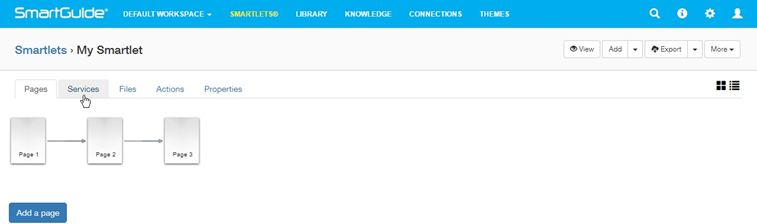
- Click the Add a service call button.
- Select the Connection to use for the service call.
- Select the Operation to use for the call.
- Enter the Service call name.
- Optionally enter a Description of the service call.
- Optionally check the Auto-create fields from service definition box.
- Optionally check the Auto-map fields box.
- Optionally check the Cache service output box (available starting with V8.0.1).
- If you choose to auto-map the fields, optionally check the Overwrite existing mappings box to replace existing mappings with the new ones.
- Click the Create button.