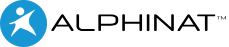Creating the Smartlet
A thorough analysis of the needs and expectations of end users is an essential step that will save you a lot of time when creating an application. It’s at this stage that you define whether the Smartlet will need to make use of library fields, data connections or knowledge bases. In the case of the application, we’re going to build, we will be accessing the Smartlet section directly.
To create the Smartlet:
- Click the smartlets tab in the main navigation bar:

- Click the Add action button and select the Smartlet option:
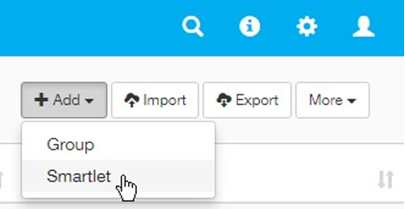
- Enter the following information.
- Click the Create button.